2013.07.18
今度こそUbuntu 64bit で Canon IR5055N を使いつつ今度はセキュアプリントも使う
過去にUbuntu 64bit で Canon IR5055N を使うでプリンタドライバのインストールを書きましたがたぶん色々間違ってました m(. . )m
その後検証したところによるとmakeではインストールされるライブラリが足りないため
cndrvcups-lips4.specを読んで必要な処理を手動で行う必要があったようです。
ただそれも今となっては過去の話。
LIPS4(LIPSLX) Printer Driver for Linux Version 2.60 ではrpmだけではなく64bit Debianパッケージも同梱されています。
ということで必要なパッケージをダウンロードしてインストール。
LIPS4 Printer Driver for Linux Version 2.60 32bit
LIPSLX Printer Driver for Linux Version 2.60 64bit
LIPS4 Printer Driver for Linux Version 2.60 64bit
僕は今回 LIPSLX Printer Driver for Linux Version 2.60 64bit を使ったのでその前提で進めます。
※LISPLXの場合ドライバ検索でiR5055が自動でヒットしたのでこちらを使いました。
$ tar xzvf llinux-lips4-printerdriver64-v260.tar.gz $ cd linux-lipslx-printerdriver64-v260/64-bit_Driver/Debian/ $ sudo dpkg -i cndrvcups-common_2.60-1_amd64.deb cndrvcups-lipslx_2.60-1_amd64.deb Selecting previously unselected package cndrvcups-common. (Reading database ... 323489 files and directories currently installed.) Unpacking cndrvcups-common (from cndrvcups-common_2.60-1_amd64.deb) ... Selecting previously unselected package cndrvcups-lipslx. Unpacking cndrvcups-lipslx (from cndrvcups-lipslx_2.60-1_amd64.deb) ... Setting up cndrvcups-common (2.60-1) ... Setting up cndrvcups-lipslx (2.60-1) ...
完了です。
あとは
[System Settings] -> [Printers] -> [Add]
でプリンタをインストールしてあげてください。
ちなみにCanon IR5055Nは対応プロトコルとして下記が記載されていました。
TCP/IP(LPD/Port9100/WSD/IPP/IPPS/SMB/FTP)、IPX/SPX(NDS、Bindery)、AppleTalk
なのでネットワークプリンタの場合IPを指定して検索すると
「App Socket/HP JetDirect」が選択されPortNumber 9100がデフォルトで入力されますが
この設定がこのまま使えるようです。
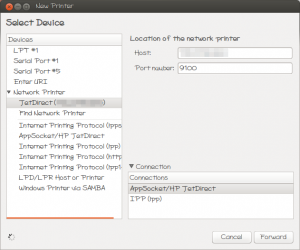
あとは「次へ」押したり名前つけたりしてあげるとインストール完了です。
ここからはついでのセキュアプリント。
まずはプリンタのプロパティを開きます。
[System Settings] -> [Printers] -> 作成したプリンタ右クリック -> [Properties]
左の項目から”Printer Options”を選択し、右画面を一番下までスライドさせて
[Job Execution Mode] -> “Secured Print”を選択
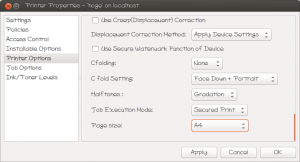
プロパティ変更後コマンドラインから下記コマンドを実行することでプリンタの設定画面が開きます。
$ cngplp
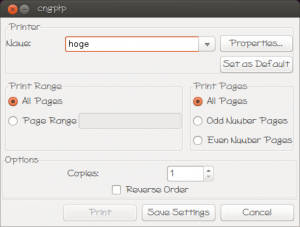
[Properties] -> [Device Settings] を開いていき
[Output Method] -> “Secure Print”を選択
[Settings]をクリックするとユーザ名とパスワードを入力する画面が出てきます。
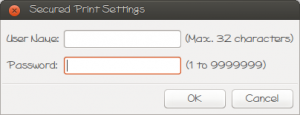
ここでユーザ/パスを設定してアプリケーションから印刷を行えば、セキュアプリントを利用することが可能でした。
今度こそ大丈夫。